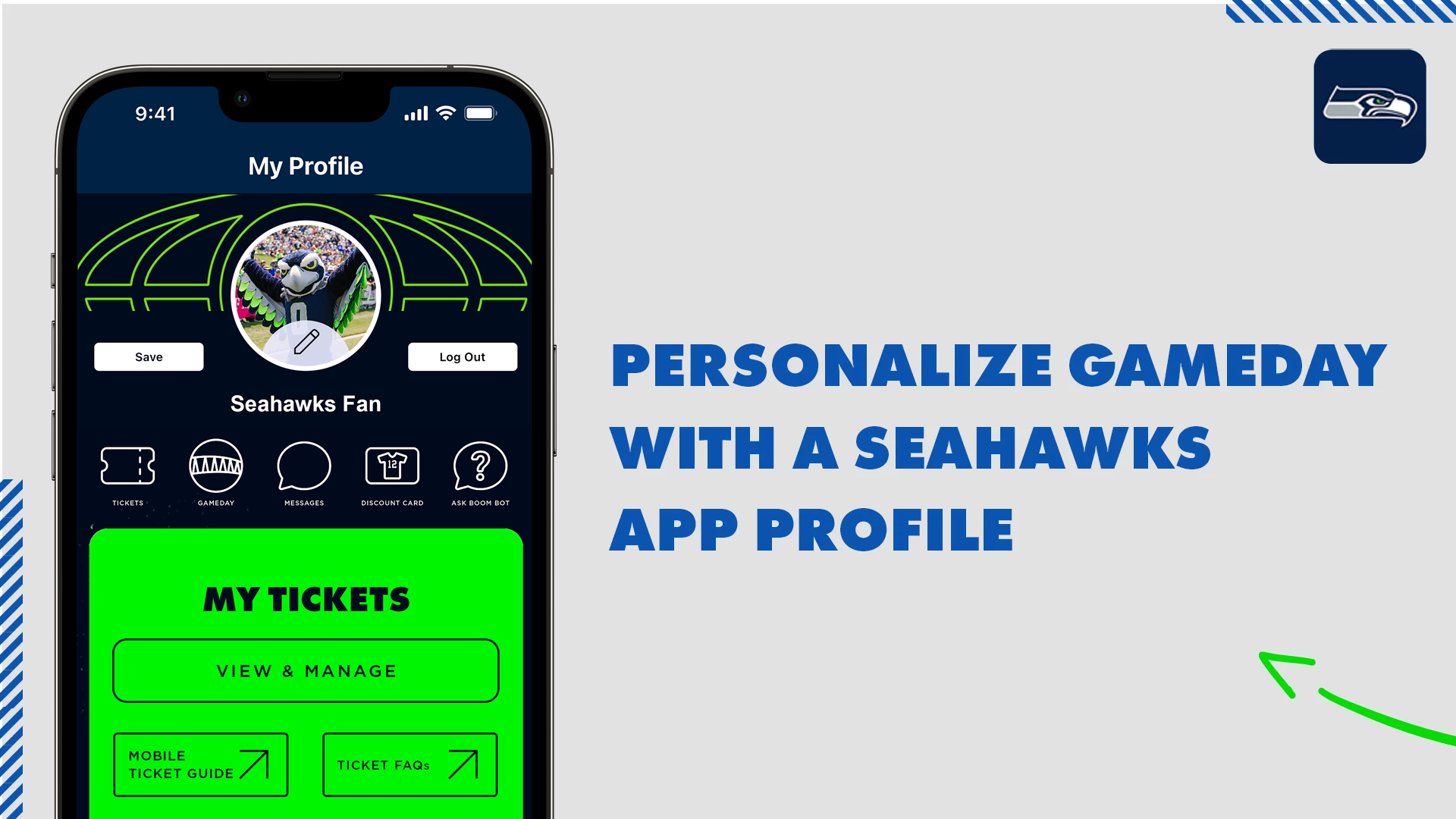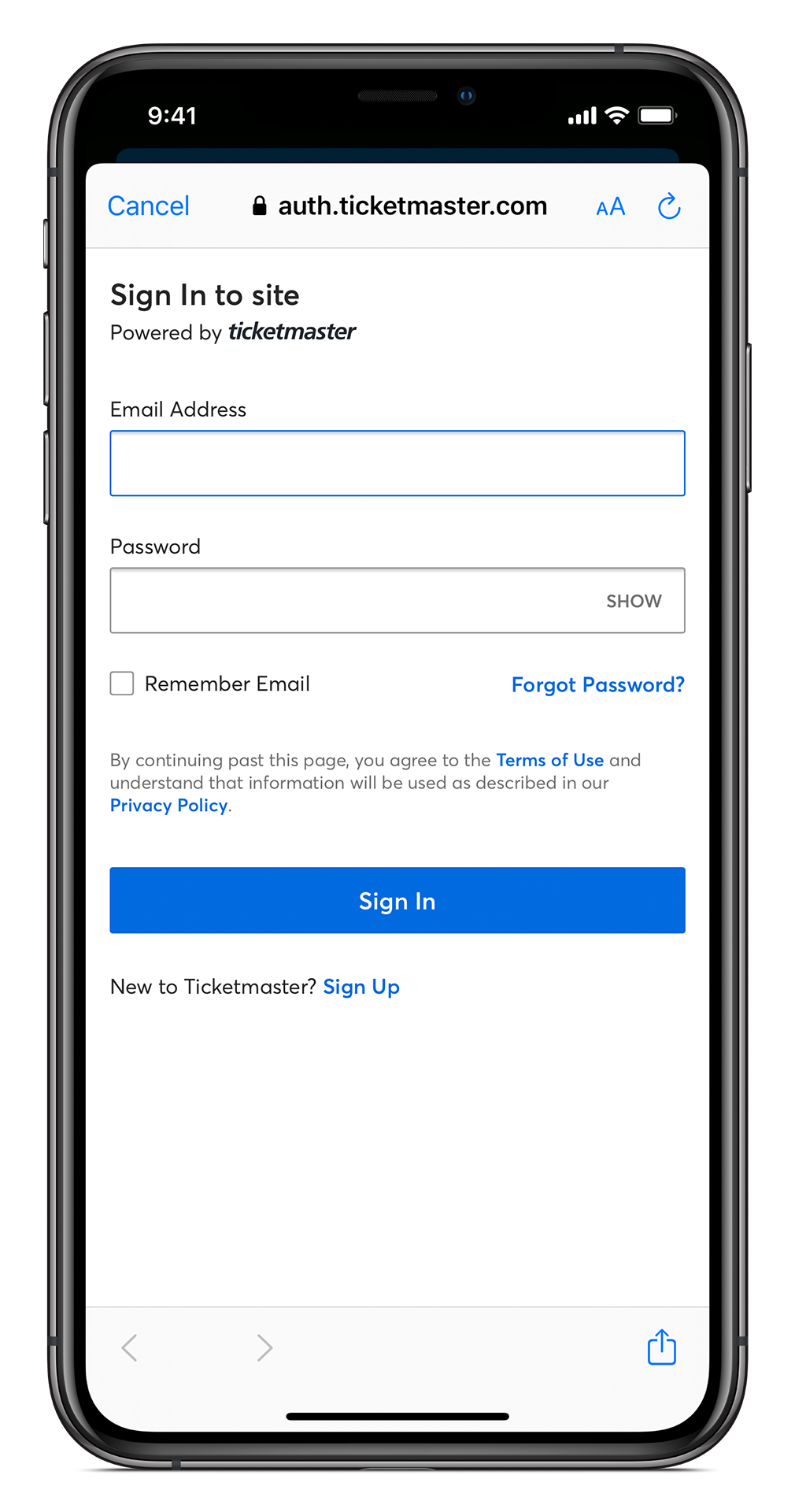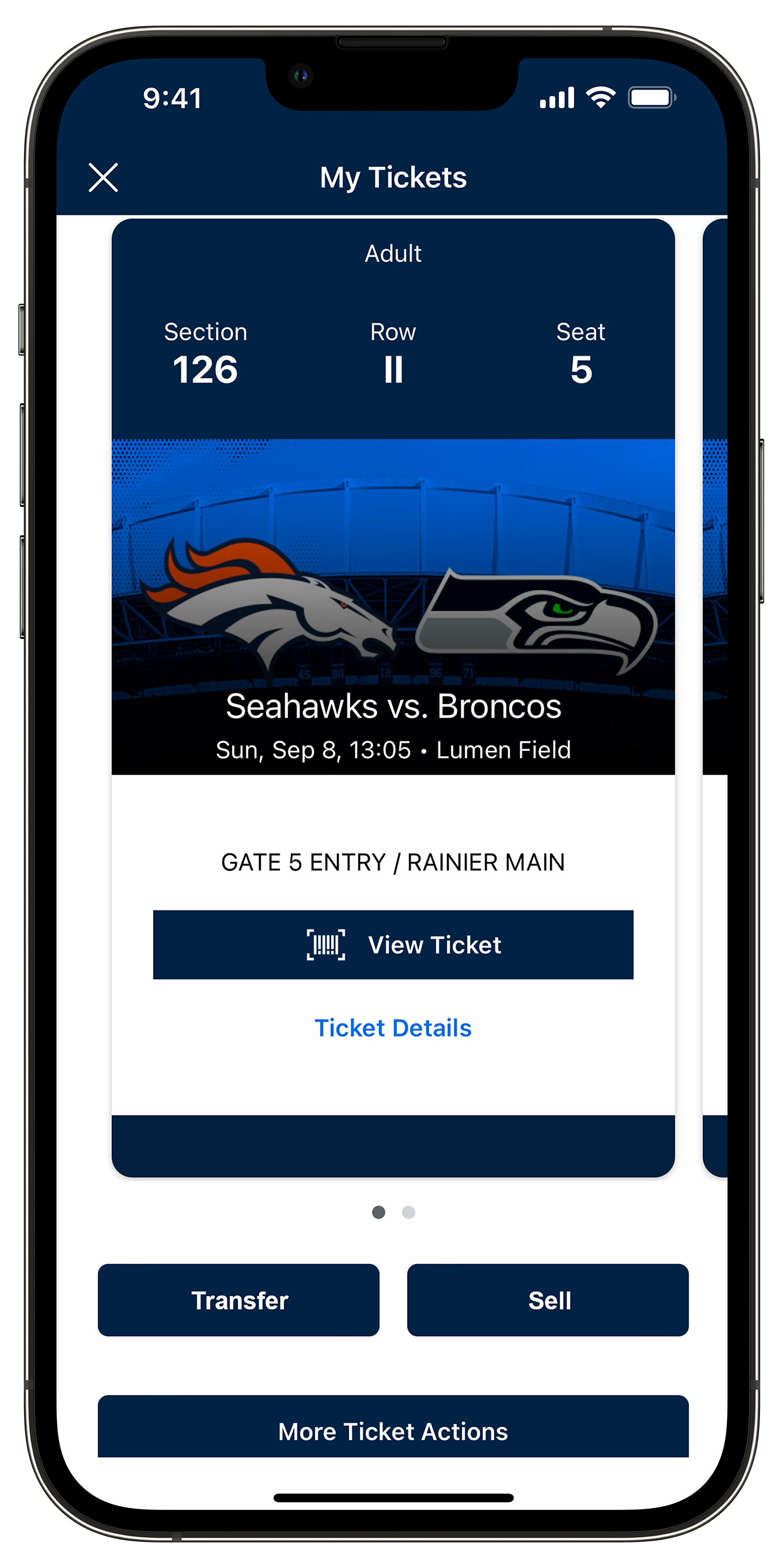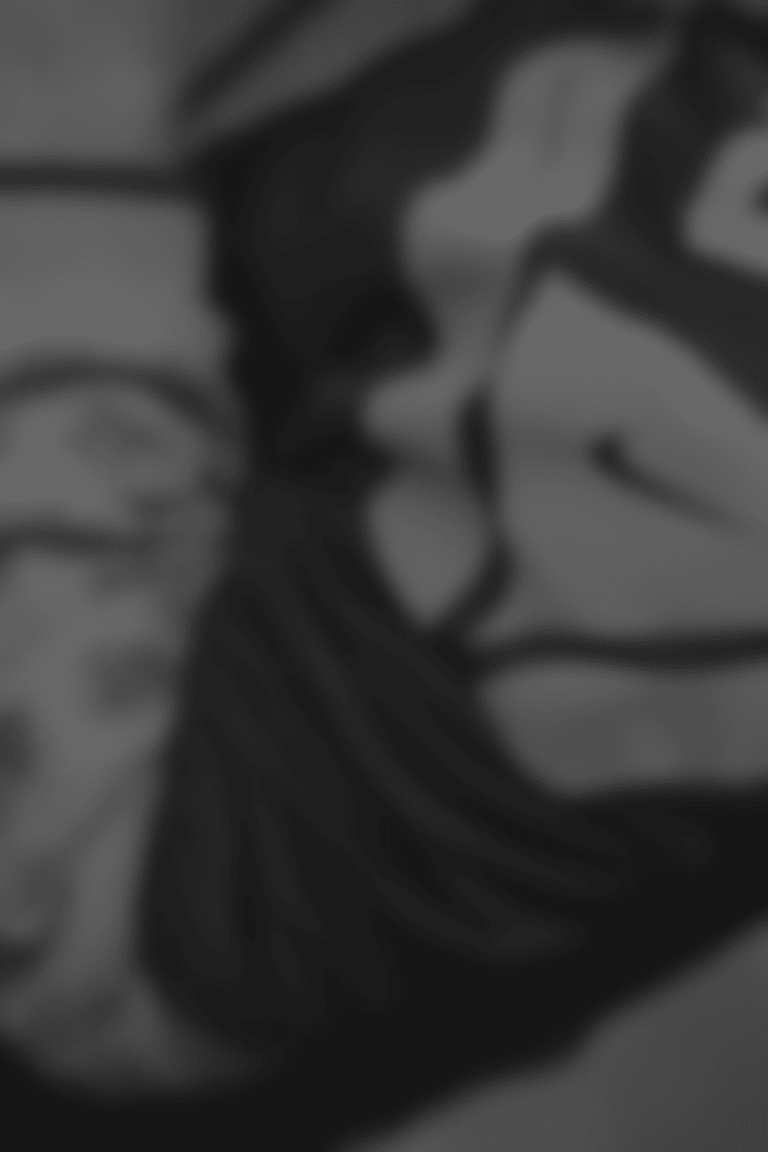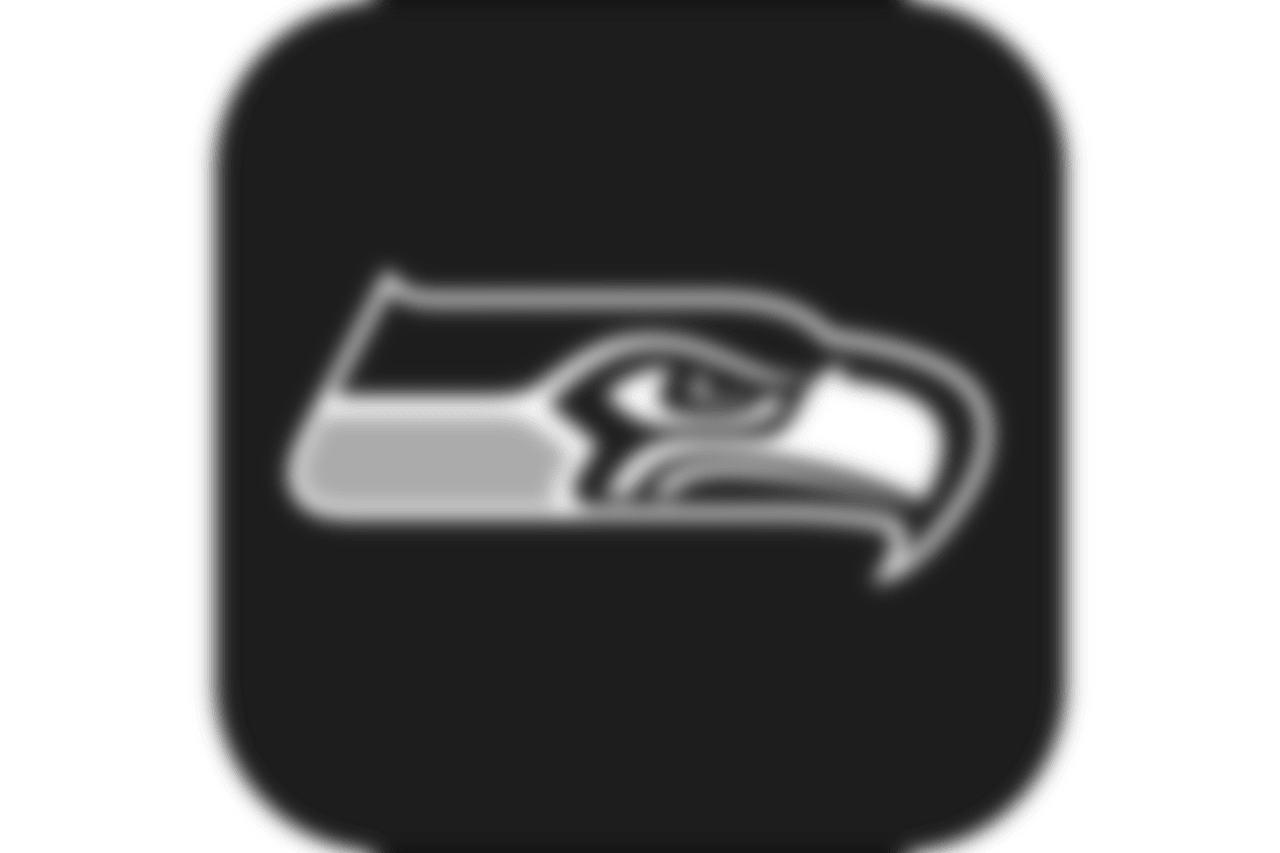Seattle Seahawks Accessing Mobile Tickets
Frequently Asked Questions
How do I access my tickets on my smartphone?
The first step is to download the Seahawks Mobile App from the iTunes App Store or the Google Play Store . Please follow our "Accessing Your Tickets" tutorial above for full instructions.
How much does the Seahawks Mobile App cost?
The Seahawks Mobile App and mobile ticketing are FREE. There are no costs associated with managing your tickets via the Seahawks app or using the Seahawks Account Manager on your smartphone, including accessing tickets for mobile entry, sending tickets or selling tickets online.
Is the Seahawks Mobile App the only way to access mobile tickets on my smartphone?
While we recommend the Seahawks Mobile App since it is the cleanest and most user-friendly option, you can also use your mobile web browser and log into the Seahawks Account Manager at seahawks.com/accountmanager to access your tickets.
Can I use a screenshot of my ticket?
No, due to new rotating barcode technology to keep tickets secure, screenshots will not be valid. You must present your mobile ticket on your phone for access into Lumen Field.
What happens if my mobile ticket doesn’t scan properly?
The first step is to ensure the brightness on your screen is turned to the highest setting. If that doesn't do the trick, our staff is here to help! If you have ANY trouble with your mobile ticket, you can ask one of our Mobile Coaches around the stadium for assistance or come visit us at the Lumen Field Box Office and speak to a Customer Service Representative. We will always ensure your ticket is valid for entry!
What if I lose connectivity / can’t connect to my account at Lumen Field?
Lumen Field has WiFi you can connect to throughout the stadium so this issue is extremely rare. We do however encourage you to log in and view your mobile tickets PRIOR to the game. The Seahawks Mobile App includes "offline mode" so once the mobile tickets have been viewed on your Seahawks Account, it caches and can be accessed in the future regardless of internet connectivity.
When should I log in and view my ticket?
We recommend that you log into Seahawks Account Manager on the Seahawks Mobile App at least 24 hours prior to gameday. That way you are prepared prior to arriving at Lumen Field! Follow the tutorial for "Using Your Tickets On Gameday" for assistance.
Can I have multiple tickets on a single smartphone?
Yes! When you view your mobile tickets, swipe to the left to view each ticket in your account. You also have the option to send each seat partner their own individual mobile ticket. Please review our “Transferring Your Tickets” tutorial for instructions on how to do that.
What if my entire party isn’t with me when I’m ready to enter?
You can easily send each member their ticket individually! Please review our “Transferring Your Tickets” tutorial for instructions on how to do that.